Welcome to Skilljar Connect 2020; we’re thrilled you’re here! Below, you can find details about technical setup and logistics to help ensure your Connect virtual experience runs smoothly.
If you need help or support, please don’t hesitate to reach out to connect@skilljar.com or find us on slack by joining here: Skilljar.com/connect-slack
Entering The Event
- Enter the event through this link.
- You will be prompted to enter some information (name, email, password). This is to claim your ticket and keep the event secure
- Hit enter and you will be in!
- You can edit your profile if desired in the account tab. This will provide more information for networking and chat functions
- The event will begin in the “Sessions” tab to the left. Click through to enter the live streaming event!
Getting Around Hopin
Reception
Use the agenda on this page to help navigate at the appropriate times.
Sessions
Here you can find all of the content throughout the day. (Sessions will open for you to join 5 minutes before the scheduled start time)
Networking
Here you can meet with other attendees and even some of our presenters. While in the networking room, you will be randomly matched with other participants for a 3 minute speed networking session. If you want to exchange contact information, simply hit “Connect” and you will have access to each other’s email addresses after the event through your Hopin profile. Make sure you have allowed your camera and microphone to be used by the browser and Hopin.
How to Private Chat Someone
- Click on anyone’s name in the to be brought to their “profile”
- You can also find them in the “People” tab above the chat
- Below their name and info, you will see a blue button that says “Invite to video call” once you click that, it will send them an invitation (almost like a private chat)
- If they accept it will send a link and you can both meet up in what is essentially a private chat room
Everything to Know About Roundtables
Getting Set Up
- We sent links to everyone who responded to our RSVP emails. If you didn’t RSVP or didn’t receive your email, reach out at #find-my-roundtable on Slack or at connect@skilljar.com and we’ll do our best to accommodate you.
- The link will bring you into your designated “table”
- Once you have entered – click the blue “Ask to Share Audio and Video” button
- Allow Camera and microphone to be used
- Choose your appropriate camera and microphone in Hopin
- Once you click “Apply” it will only be a minute until the moderator welcomes you on screen
- You can toggle your video/mic on and off in the bottom panel
- Have fun and have some great discussions!
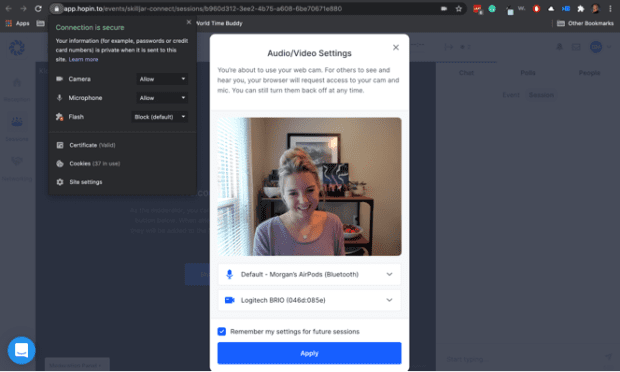
Troubleshooting Your Mic and Video
- Mic: use the drop-down menu to select your appropriate mic. You may also have to allow your computer or browser to access your microphone.
- Video: use the drop-down menu to select your appropriate webcam. You may also have to allow your computer or browser to access your webcam.
How to Find Your Roundtable
If you RSVPed for Roundtable Discussions, you received an email with links to join!
If you can’t find your email or forgot to RSVP, we got you covered! Please try not to wait until Roundtables have already started so we can help you get settled in time to catch the whole session. We’ll be around to help all morning prior to each Roundtable session.
- Reach out to us in the Slack group on the channel #find-my-roundtable.
- Email our team at connect@skilljar.com
Tips and Tricks for the Best Experience
- We recommend attending the event using a laptop or PC, as we cannot guarantee it will work flawlessly on mobile.
- For the best Hopin experience, we recommend you to use Chrome or Firefox browsers.
- Use the chat and engage! It will make the experience the best for everyone. There are two chat rooms – one for the main “Event” and one for each specific “Session.” Make sure you are in the Session chat to talk with people seeing the same presentation as you and ask questions!
Contacting Us
If you need help or support please reach out at connect@skilljar.com or find us on slack by joining here: com/connect-slack
Read more blog posts
Ready to take Skilljar for a spin?
Take an interactive tour of Skilljar, or book your demo with our team.
